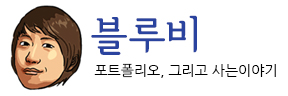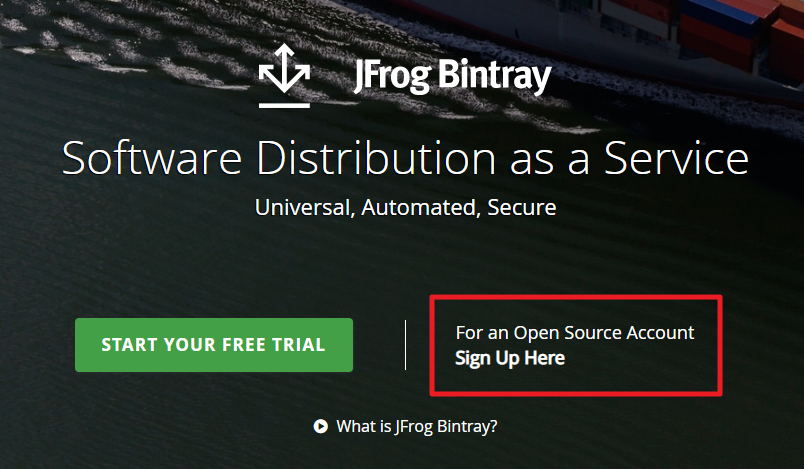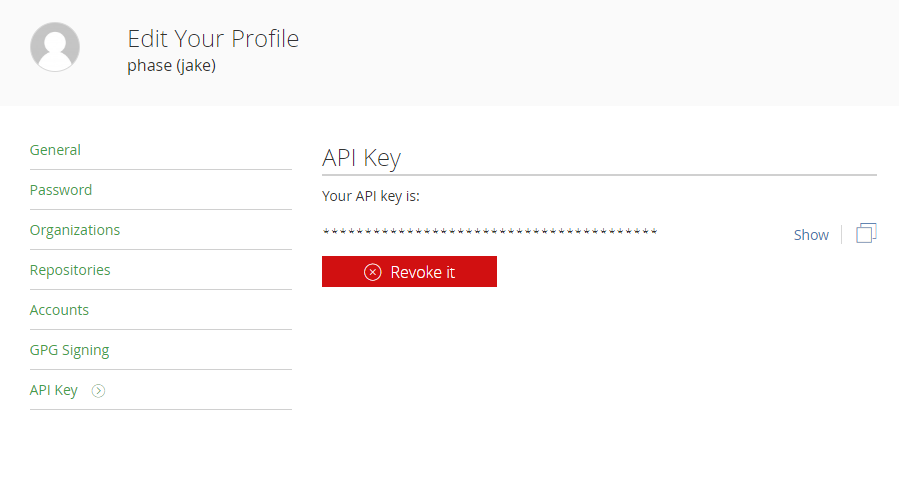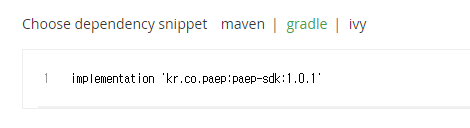Android Module을 개발 완료하였다면 배포방안이 필요하다.
Bintray에 업로드를 하고 JCenter를 연결하여 해결할 수 있다.
그렇게 되면 아래와같이 dependencies 항목에 추가할 수 있게 된다.
dependencies {
implementation 'kr.co.paep:paep-sdk:1.0.1'
}
https://bintray.com/ 에 회원가입을 한다.
open source로 가입하도록 한다.
repository를 하나 생성해준다. 이름을 명시해주고, Type을 Maven 으로 선택하였다.
우측상단의 프로필을 선택하여 Edit Profile에 접속하면 API Key를 얻을 수 있다. 기록해두자.
안드로이드 스튜디오에서 gradle 작업을 진행한다.
project build.gradle
buildscript {
repositories {
jcenter()
}
dependencies {
classpath 'com.jfrog.bintray.gradle:gradle-bintray-plugin:1.+'
classpath 'com.github.dcendents:android-maven-gradle-plugin:2.1'
}
}
module build.gradle
ext {
bintrayRepo = 'paep'
bintrayName = 'paep-sdk'
publishedGroupId = 'kr.co.paep'
libraryName = 'paep-sdk'
artifact = 'paep-sdk'
libraryDescription = 'PAEP adx library'
siteUrl = 'https://github.com/phaserep/paep-android-sdk'
gitUrl = 'https://github.com/phaserep/paep-android-sdk.git'
libraryVersion = '1.0.1'
developerId = 'jakeyu' // Maven plugin uses this. I don't know if it needs to be anything special.
developerName = 'Jake Yu'
developerEmail = 'jake@phaserep.com'
licenseName = 'The MIT License (MIT)'
licenseUrl = 'https://opensource.org/licenses/MIT'
allLicenses = ["MIT"]
}
android {
}
dependencies {
}
apply plugin: 'com.github.dcendents.android-maven'
group = publishedGroupId // Maven Group ID for the artifact
install {
repositories.mavenInstaller {
// This generates POM.xml with proper parameters
pom {
project {
packaging 'aar'
groupId publishedGroupId
artifactId artifact
// Add your description here
name libraryName
description libraryDescription
url siteUrl
// Set your license
licenses {
license {
name licenseName
url licenseUrl
}
}
developers {
developer {
id developerId
name developerName
email developerEmail
}
}
scm {
connection gitUrl
developerConnection gitUrl
url siteUrl
}
}
}
}
}
// Bintray section
// As long as you add bintray.user and bintray.apikey to the local.properties
// file, you shouldn't have to change anything here. The reason you
// don't just write them here is so that they won't be publicly visible
// in GitHub or wherever your source control is.
apply plugin: 'com.jfrog.bintray'
version = libraryVersion
if (project.hasProperty("android")) { // Android libraries
task sourcesJar(type: Jar) {
classifier = 'sources'
from android.sourceSets.main.java.srcDirs
}
task javadoc(type: Javadoc) {
excludes = ['**/*.kt']
source = android.sourceSets.main.java.srcDirs
classpath += project.files(android.getBootClasspath().join(File.pathSeparator))
}
} else { // Java libraries
task sourcesJar(type: Jar, dependsOn: classes) {
classifier = 'sources'
from sourceSets.main.allSource
}
}
task javadocJar(type: Jar, dependsOn: javadoc) {
classifier = 'javadoc'
from javadoc.destinationDir
}
artifacts {
archives javadocJar
archives sourcesJar
}
Properties properties = new Properties()
properties.load(project.rootProject.file('local.properties').newDataInputStream())
bintray {
user = properties.getProperty("bintray.user")
key = properties.getProperty("bintray.apikey")
configurations = ['archives']
pkg {
repo = bintrayRepo
name = bintrayName
desc = libraryDescription
websiteUrl = siteUrl
vcsUrl = gitUrl
licenses = allLicenses
publish = true
publicDownloadNumbers = true
version {
desc = libraryDescription
gpg {
// optional GPG encryption. Default is false.
sign = false
//passphrase = properties.getProperty("bintray.gpg.password")
}
}
}
}
ext 항목만 설정해주면 되고,
bintray.user and bintray.apikey 는 local.properties 에 작성해서 사용하면 된다.
만약 모듈을 kotlin으로 작성하였다면
task javadoc(type: Javadoc) {
excludes = [‘**/*.kt’] source
}
이렇게 코틀린 .kt 도 포함시켜줘야 javaDoc오류가 발생하지 않을 것이다.
완료되었다면 안드로이드 스튜디오의 우측에 있는 Gradle탭을 선택한다.
Project > module > Tasks > publishing > bintrayUpload 더블클릭하여 실행해주면 bintray 로 업로드가 진행된다.
bintray.com 에 접속해보면 업로드가 되어있는것이 확인되고, Add to JCenter 버튼을 클릭하면 링크해달라는 요청을 보내는 화면이 나타난다.
comments에 뭐 작성할필요는 없으며 Send 버튼을 눌러서 요청을 보낸다.
그러면 빠르면 10분~ 늦어도 1일 후에는 답변이 온다.
https://bintray.com/beta/#/inbox 에서 답변 확인을 하면 된다.
Your request to include your package /phase/paep/paep-sdk in Bintray's JCenter has been approved.
이렇게 오면 완료가 된것이다.
완료 후에 패키지에 접속해보면
이렇게 사용할 수 있게 된다. 그럼 완료!